Saturday, June 6, 2009
Adding Drop Shadows in PSE7
In Photoshop Elements 7 the ability to give your layout a realistic look is made simple with several different options for drop shadows and the ability to tweak within each option. Now the Drop Shadow actions are available in your effect pallette on the right side of your screen under the Layer Styles Icon. Scroll down to Drop Shadows in the pull down menu and select it. I personally like to use the "Low" Drop Shadow, I feel that it is the most realistic. Anyway, select the drop shadow that you want to use, and have the item you wish to add the shadow to, selected in your layers pallette, and then click apply. You will see that a large shadow is added to your element on your document. Probably too large...though you may not notice it as much in Elements, once the image is transferred to Jpeg for posting on the web or for printing...that shadow will be magnified quite a bit and we want the page to look realistic right?! So you can either right click on the element and select edit layer style or double click on the FX icon that is now present on the element's layer banner in the layer pallette. Both will take you to the same popup called Style Settings. The angle will not need to be change for a basic drop shadow, however the size, distance and opacity may. I usually keep the size and distance the same as each other, but I never separate them by more than two. Make sure the preview box at the top of the popup is checked, because this will show you in your document what changes you are making to the shadow. For elements like paper, stickers, journaling spots that are glued or stapled/stitched or otherwise attached securely I like to use a 1 on both the size and distance and then I just sorda play with the opacity until it looks the way I want. For things like flowers or cardboard or elements that are only secured at one angle or side using paper clips and such I use anywhere from a 2 to a 5 and sometimes vary the size and distance by two, so I may set the distance at 2 and the size at 4. It all depends on your preference and how you want it to look, so play around with it and find the perfect drop shadow recipe for you?! Any Questions leave them in the comments and I will get back to you...Happy Scrapping!
Labels:
Digital Know How,
Tutorials
Subscribe to:
Post Comments (Atom)

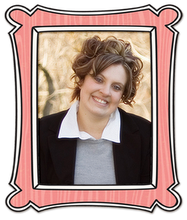




















































0 comments:
Post a Comment